5 Excel Keyboard Shortcuts Everyone Should Know

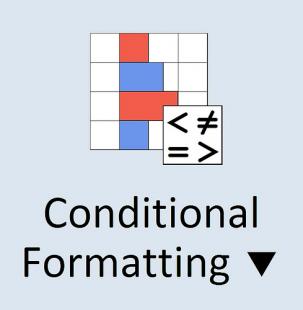
Many of us have some trouble adapting to new technologies... perhaps more than we’d like to admit. Even certain ubiquitous office technologies aren’t used properly due to the ignorance of the user. For instance, how many of us - beyond just knowing what Excel is - know how to use the program to its full potential?
Using Excel is a simple and easy way to build spreadsheets, and model or analyze data. The program is built to allow users to easily connect, share and collaborate on various graphs and charts with the click of a button. Understanding just a few simple shortcuts can help make you faster and more effective in Excel. Below, I’ve listed the top 5 most useful Excel keyboard shortcuts. My hope is that these shortcuts will delay your onset carpal tunnel from excessive mouse clicking, and generally make your Excel experience more enjoyable.
- Accessing most frequently used commands. Tapping Alt + H opens the Home tab, and Alt + L opens the Styles section of the Home tab. From these two tabs, you can select some of the most frequently used commands in Excel.
- Selecting the entire worksheet. In Excel worksheets, there is a little gray box in the top-left corner of the spreadsheet. You could click this to select the entire spreadsheet, or you could tap Ctrl + A for the same effect. Copying content from one workbook to another or changing the font size of an entire workbook is a breeze with this handy function.
- Finding what you want fast. Press Ctrl + F to easily find everything from a letter, a word, or complete phrases. This trick highlights the words you are trying to find and allows you to search in the document easily, without reading each column or row.
- Accessing fast navigation, easy selection and quick cell entries. Pressing Ctrl + any arrow key moves you to the last populated cell in that direction. As long as the Ctrl key is held down, you can select as many cells as you’d like. Additionally, if you want to copy identical information into multiple cells you can keep the cells selected and press Ctrl + enter. This will copy the contents of a single cell into all of the cells.
- Displaying the Shortcut Menu. Want to know more shortcuts, like bolding entire phrases, calculating worksheets, resizing a window, or opening a file? Press Shift + F10 and the shortcut menu will drop down to address all of your time saving needs.
Applying these useful Excel keyboard shortcuts will save time and preserve workflow. You’ll be able to focus on creating mind blowing spreadsheets, rather than searching for the drop down menu that contains the tool you need.
For more information on using Excel like a pro, check out Excel 2013, Microsoft Excel 2010, MS Excel Spreadsheet Formatting Fundamentals and more in the OpenSesame catalog.



