Easy Access Reporting from Your OpenSesame Dashboard

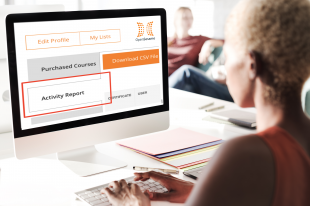
Do you need to know:
-
Who took courses?
-
When courses were completed?
-
How much time was logged by a specific learner in a course?
-
Where to obtain completion certificates?
You can easily access all of this and more via your OpenSesame dashboard. These activity reports provide you a detailed view of your training utilization on OpenSesame. They can be viewed directly within your dashboard or exported to a .csv format for easy review in a spreadsheet (e.g. Microsoft Excel or Google Sheets).
Run two types of activity reports from your account:
-
Course-specific reports to see details on a single course
-
All activity reports showing information across all courses
What if I use an Learning Management System (LMS)? If you use a LMS, you most likely utilize a variety of reporting tools available within the LMS. All OpenSesame course completions will be reported in the LMS and completion records should match the data that you see in your activity reports from OpenSesame, thanks to the OpenSesame SCORM packages (not sure what SCORM is or how it works? read more here). You can leverage the OpenSesame activity reports if you want information on only OpenSesame courses, or if you want to compare your LMS records to those in OpenSesame.
Help! My activity reports are massive. How do I make sense of all of this data? Over time, with lots of courses and hundreds (or thousands) of learners, your activity reports have the potential for becoming very large. When they become large, it can be difficult to interpret the data in a meaningful way. We recommend using pivot tables to transform the data and look for trends. Pivot tables can help you determine your top courses, top learners, and other data to help you improve your training programs.
Check out this short video to see a quick overview of how/where to access each of the activity reports for your account:



