New Pay Per Use Dashboard Saves Time and Simplifies Experience

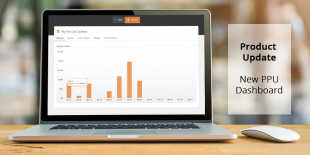
One of the reasons that companies choose OpenSesame remains the flexible options you have to purchase from us. One of our most popular and affordable offerings, OpenSesame Pay Per Use provides you the flexibility to pay only for the courses you actually use. With our latest enhancements, we’ve made it even easier to manage your courses and Pay Per Use Spend Limit in your OpenSesame dashboard.
To access the updated OpenSesame Pay Per Use dashboard, go to your OpenSesame dashboard and click on the Pay Per Use (PPU) dashboard tab (see screenshot below).
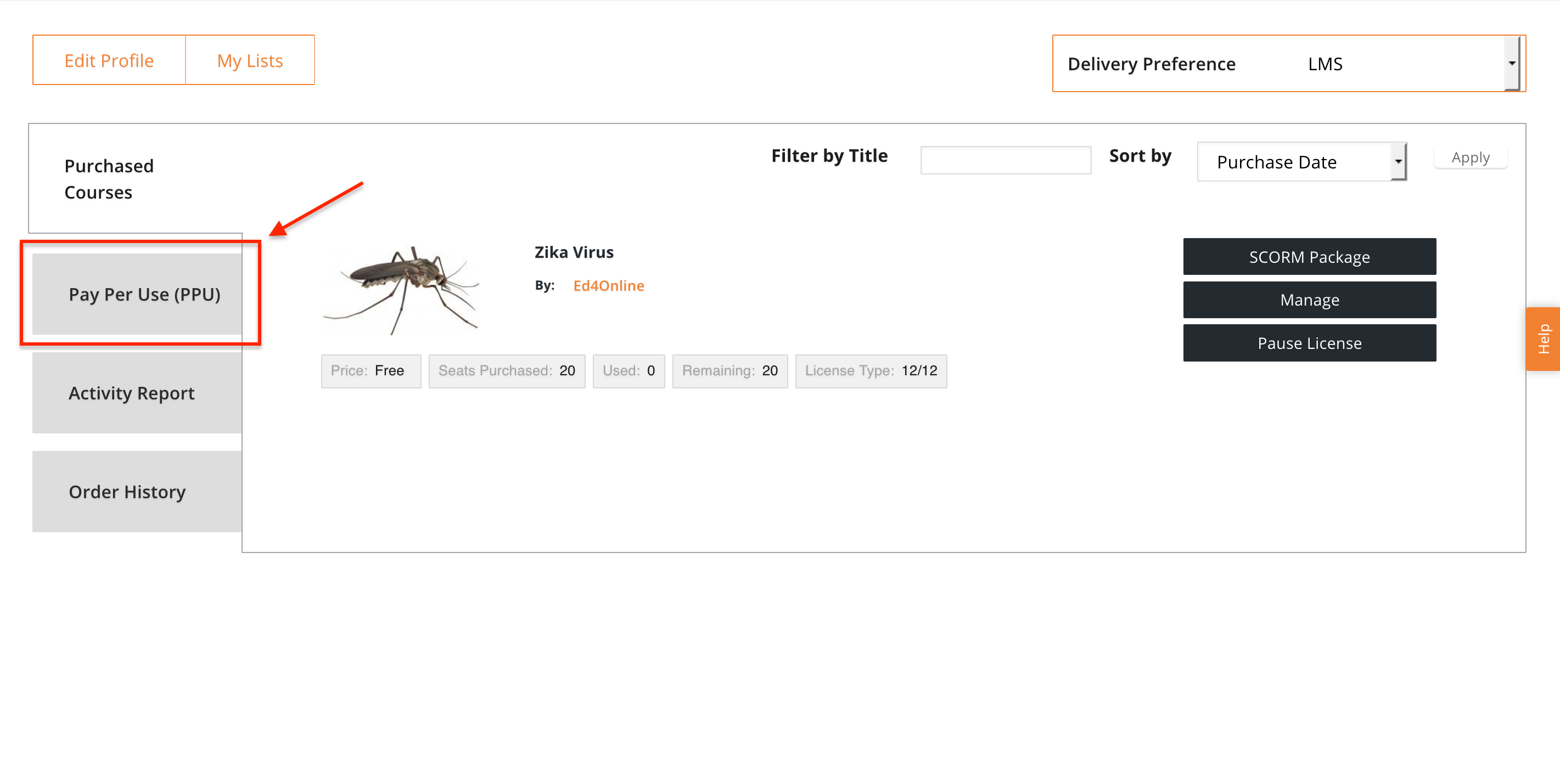
Easy access to see your purchases
In the Monthly Spend graph, you can now hover over any bar on the graph to quickly see what was spent that particular month (see screenshot below).
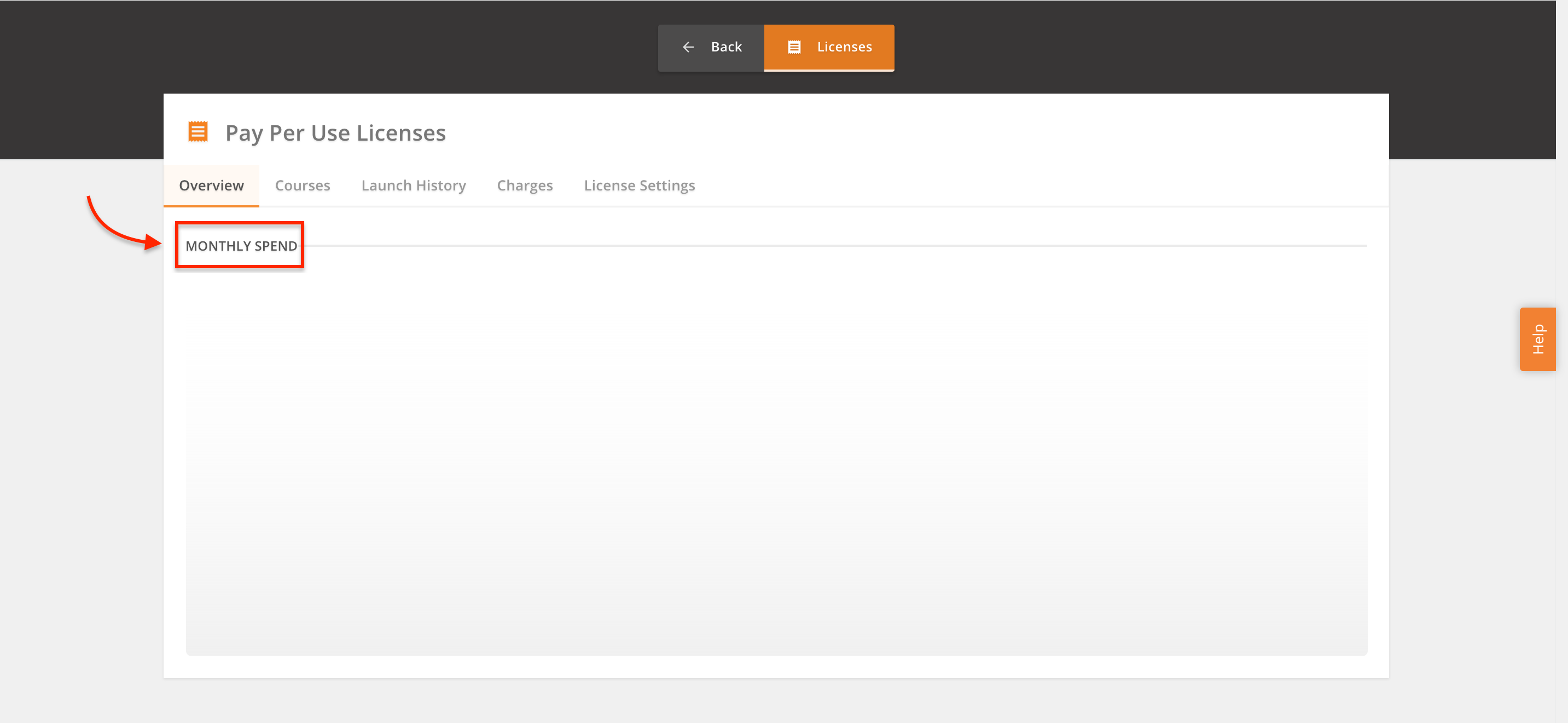
Find course information more easily
Looking for more information on the courses you have purchased? Use our new Pay Per Use Courses view with its useful search box . For example, if you need to know which courses need to be finished by your learners, type "Paused" in the search box (see screenshot below). Or, if you are looking for information about a specific course, type the title into the search box to find exactly what you need.
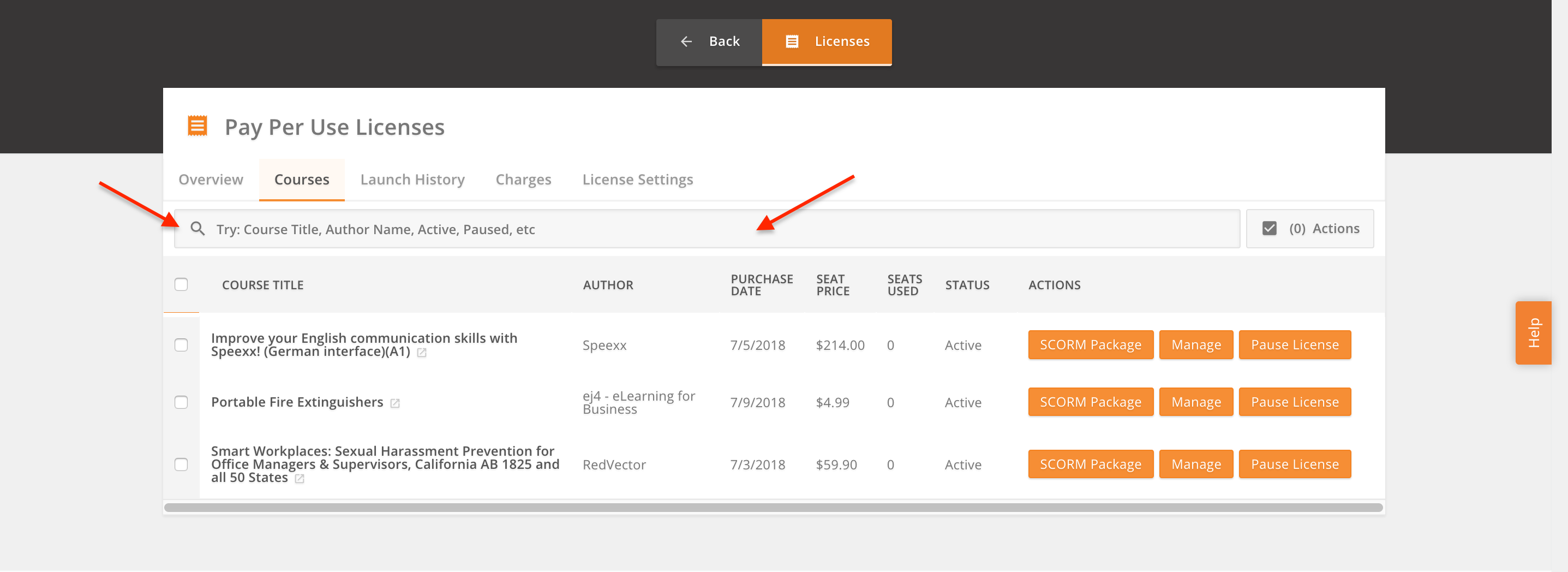
In addition, if you need to download the course launch information, you can access the Launch History report under the Launch History tab and download a .csv file (see screenshot below).
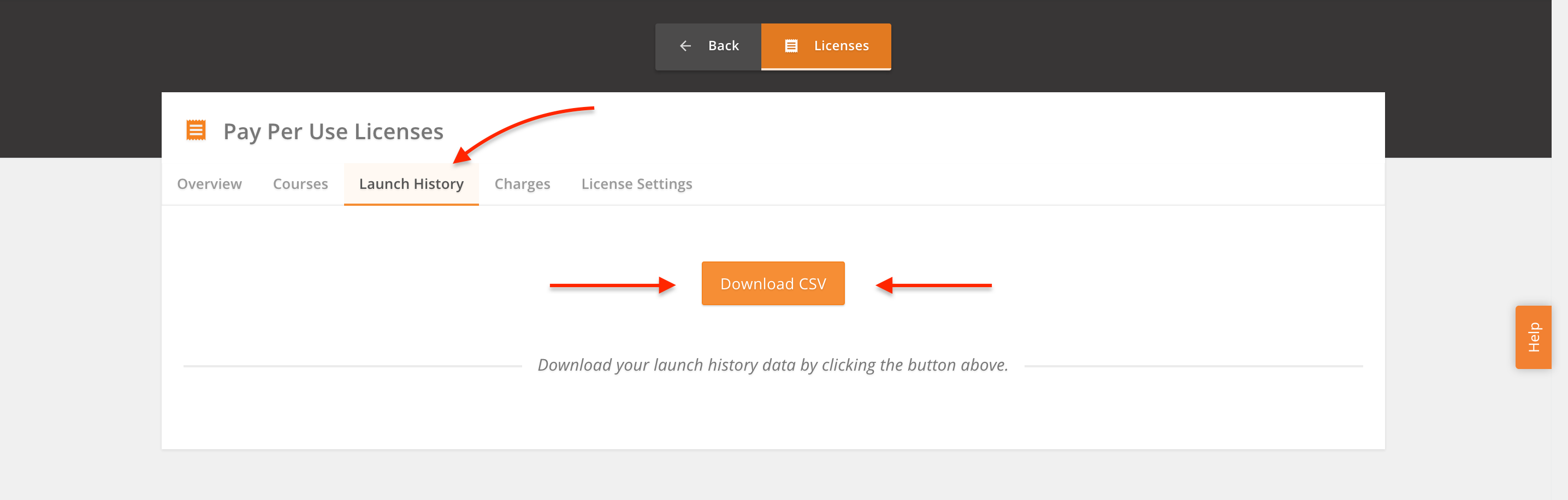
Better understand and manage your purchases
If you are looking for purchase history for a specific month or a certain purchase, you can now find and easily search all of your purchases using the Your Pay Per Use Charges view. Just type the month or purchase amount in the "Search Orders" box (see screenshot).
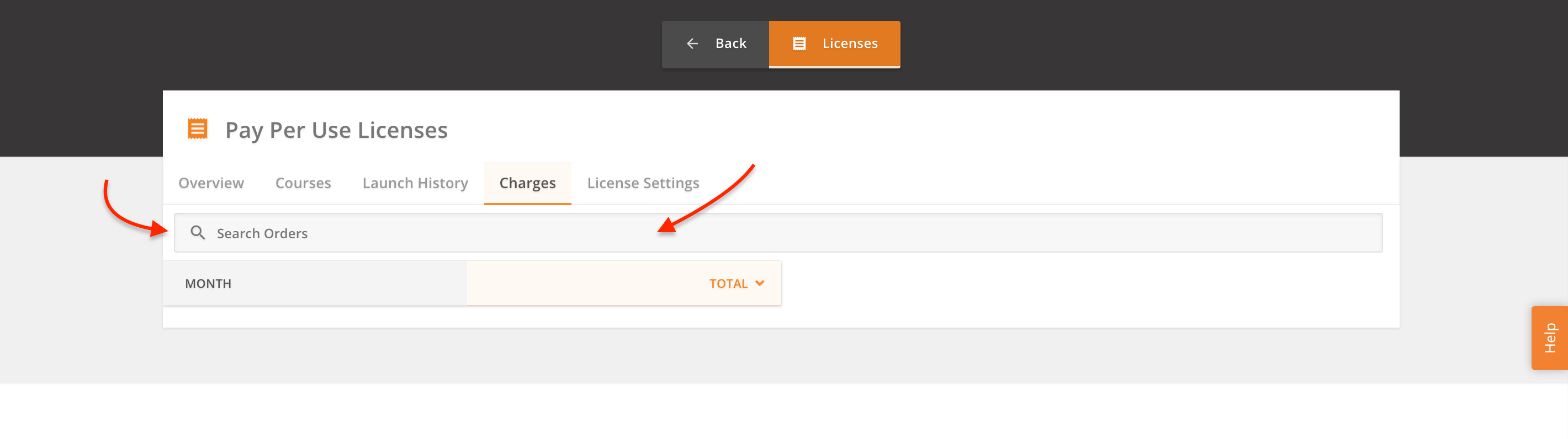
Need to tightly manage your budget? You can now set a spending limit on the Pay Per Use License Settings tab to cap a maximum on your Pay Per Use expenditures and edit it when your budget changes.
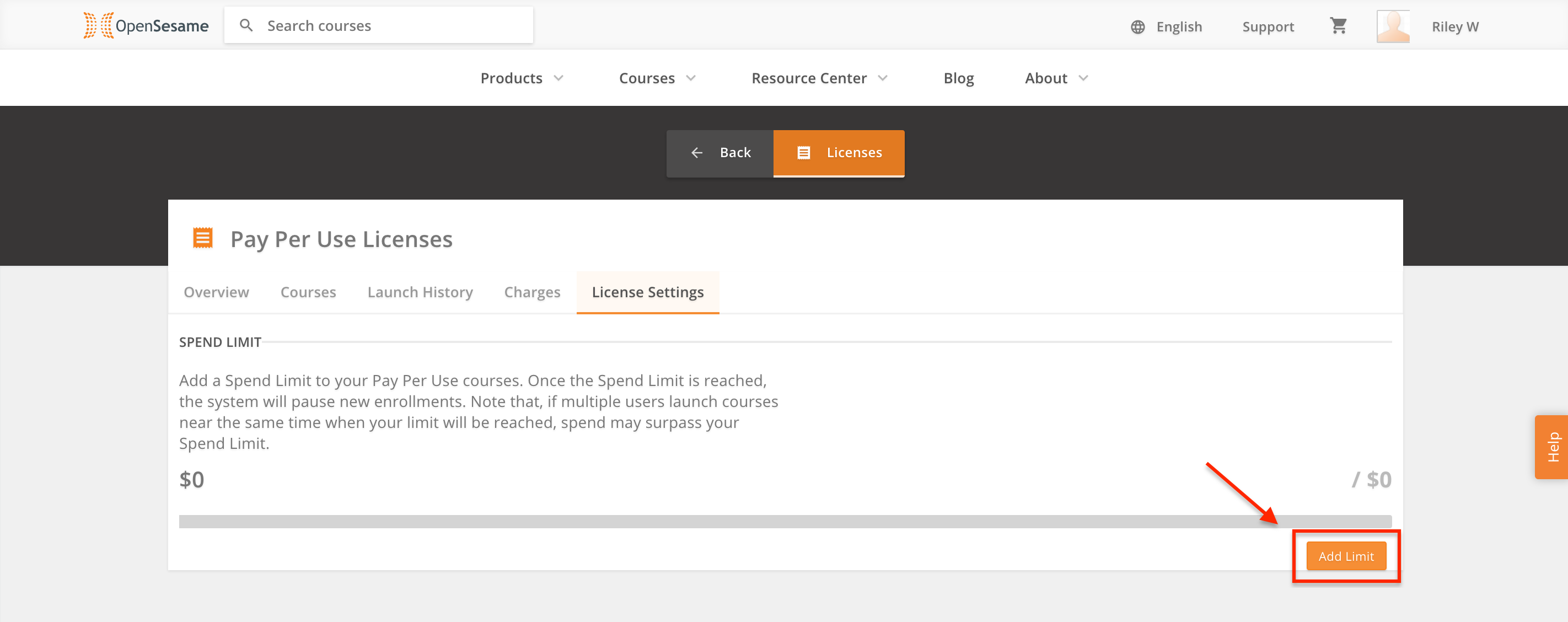
Restart the spend tracking by clicking the "Reset Spend" button (see screenshot below).
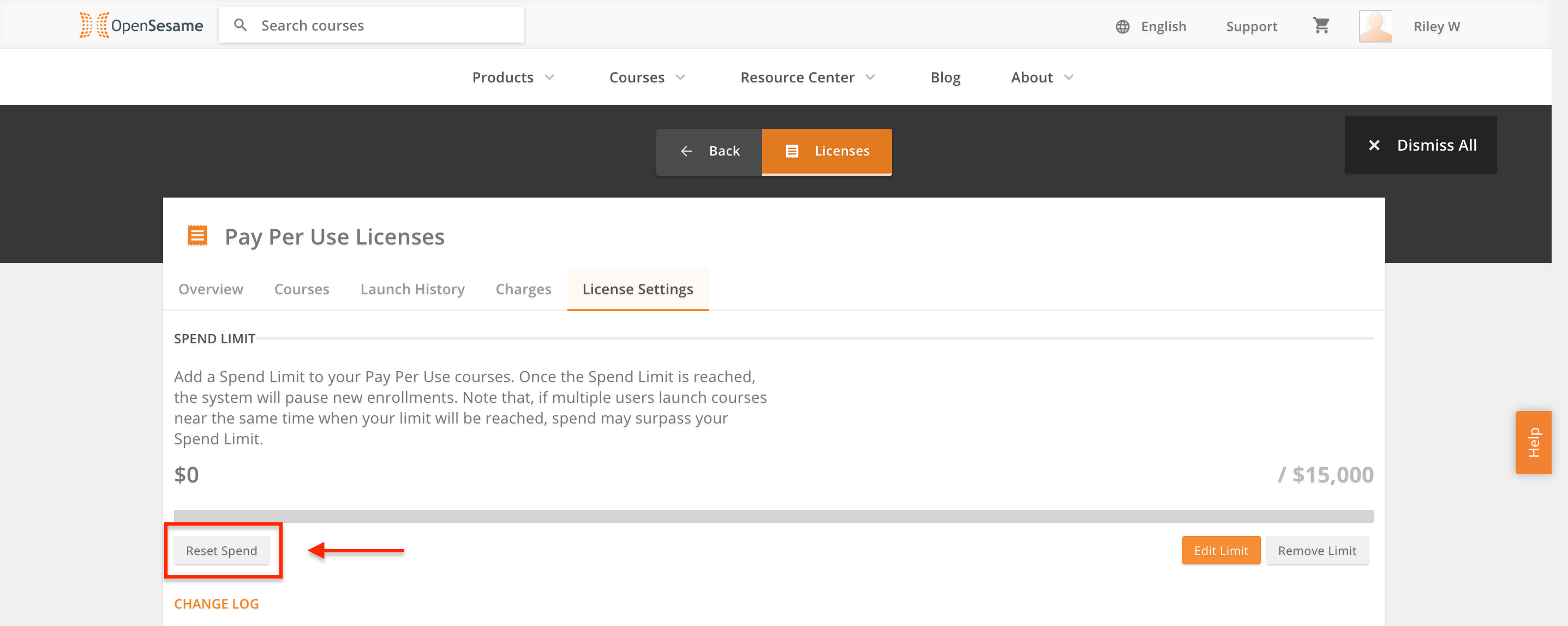
If you exceed your Spend Limit or set your Spend Limit below the amount of expenditures you’ve already made), your Pay Per Use courses and all new enrollments will be paused until you adjust your Spend Limit settings.
Have any questions or comments about these new updates or want to learn more? Contact us at support@opensesame.com or call 503.808.1268.



